
一:简介
在项目中免不了会遇到,实名认证上传身份证、绑定银行卡等功能。在实际操作中呢,会涉及到上传图片,在页面布局时,可能图片不是一张,考虑到布局的美观等因素,显示图片的位置变得很小,如果想查看上传的图片是否清晰,内容是否完整,可能就需要放大才能实现,下面就和大家分享一下我封装的一类,完美的实现了图片的缩放功能。
另外,这些博文都是来源于我日常开发中的技术总结,在时间允许的情况下,我会针对技术点分别分享iOS、Android两个版本,尽量附上demo以供大家参考,如果有其他技术点需要,可在文章后留言,我会尽全力帮助大家。
二:实现思路分析
三:实现源码分析
根据实现思路分析,一步步进行编码实现:
1. 给UIImageView添加手势
self.myImageView = [[UIImageView alloc]initWithFrame:CGRectMake(50, 150, SCREEN_WIDTH-100, SCREEN_WIDTH-100)]; self.myImageView.image = [UIImage imageNamed:@"bankcard"]; //添加点击事件 UITapGestureRecognizer *tapGestureRecognizer = [[UITapGestureRecognizer alloc] initWithTarget:self action:@selector(scanBigImageClick:)]; [_myImageView addGestureRecognizer:tapGestureRecognizer]; [_myImageView setUserInteractionEnabled:YES]; [self.view addSubview:_myImageView];
2. 封装一个继承NSObject的FBYImageZoom类
#import <Foundation/Foundation.h> #import <UIKit/UIKit.h> @interface FBYImageZoom : NSObject @end
3. 写一个函数用来接收出入的UIImageView
/** * @param contentImageview 图片所在的imageView */ +(void)ImageZoomWithImageView:(UIImageView *)contentImageview;
4. 根据传入的UIImageView重新绘制在Window中
+(void)ImageZoomWithImageView:(UIImageView *)contentImageview{
UIWindow *window = [UIApplication sharedApplication].keyWindow;
[self scanBigImageWithImage:contentImageview.image frame:[contentImageview convertRect:contentImageview.bounds toView:window]];
}
5. 添加放大后背景视图的颜色和透明度
//当前视图 UIWindow *window = [UIApplication sharedApplication].keyWindow; //背景 UIView *backgroundView = [[UIView alloc] initWithFrame:CGRectMake(0, 0, [UIScreen mainScreen].bounds.size.width, [UIScreen mainScreen].bounds.size.height)]; [backgroundView setBackgroundColor:[UIColor colorWithRed:107/255.0 green:107/255.0 blue:99/255.0 alpha:0.6]];
6. 使用动画放大展示ImageView
//动画放大所展示的ImageView
[UIView animateWithDuration:0.4 animations:^{
CGFloat y,width,height;
y = ([UIScreen mainScreen].bounds.size.height - image.size.height * [UIScreen mainScreen].bounds.size.width / image.size.width) * 0.5;
//宽度为屏幕宽度
width = [UIScreen mainScreen].bounds.size.width;
//高度 根据图片宽高比设置
height = image.size.height * [UIScreen mainScreen].bounds.size.width / image.size.width;
[imageView setFrame:CGRectMake(0, y, width, height)];
//重要! 将视图显示出来
[backgroundView setAlpha:1];
} completion:^(BOOL finished) {
}];
7. 添加恢复ImageView原始尺寸的tap点击事件
//添加点击事件同样是类方法 -> 作用是再次点击回到初始大小
UITapGestureRecognizer *tapGestureRecognizer = [[UITapGestureRecognizer alloc] initWithTarget:self action:@selector(hideImageView:)];
[backgroundView addGestureRecognizer:tapGestureRecognizer];
/**
* 恢复imageView原始尺寸
*/
+(void)hideImageView:(UITapGestureRecognizer *)tap{
UIView *backgroundView = tap.view;
//原始imageview
UIImageView *imageView = [tap.view viewWithTag:1024];
//恢复
[UIView animateWithDuration:0.4 animations:^{
[imageView setFrame:oldframe];
[backgroundView setAlpha:0];
} completion:^(BOOL finished) {
[backgroundView removeFromSuperview];
}];
}
8. 完成之后将背景视图删掉
//完成后操作->将背景视图删掉 [backgroundView removeFromSuperview];
四:项目实际使用
1. 引入封装类FBYImageZoom
#import "FBYImageZoom.h"
2. 给UIImageView添加手势
//添加点击事件 UITapGestureRecognizer *tapGestureRecognizer = [[UITapGestureRecognizer alloc] initWithTarget:self action:@selector(scanBigImageClick:)];
3. 调用封装类函数
//浏览大图点击事件
-(void)scanBigImageClick:(UITapGestureRecognizer *)tap{
NSLog(@"点击图片");
UIImageView *clickedImageView = (UIImageView *)tap.view;
[FBYImageZoom ImageZoomWithImageView:clickedImageView];
}
好了,到这里点击图片放大到全屏就完成了
4. 长按保存图片
另外就是实现长按保存图片的功能,这个功能很简单
首先增加长按手势
//创建长按手势 UILongPressGestureRecognizer *longTap = [[UILongPressGestureRecognizer alloc] initWithTarget:self action:@selector(imglongTapClick:)]; //添加手势 [_myImageView addGestureRecognizer:longTap];
然后长按手势弹出警告视图确认
-(void)imglongTapClick:(UILongPressGestureRecognizer*)gesture
{
if(gesture.state==UIGestureRecognizerStateBegan)
{
UIAlertController *alertControl = [UIAlertController alertControllerWithTitle:@"保存图片" message:nil preferredStyle:UIAlertControllerStyleAlert];
UIAlertAction *cancel = [UIAlertAction actionWithTitle:@"取消" style:UIAlertActionStyleCancel handler:^(UIAlertAction * _Nonnull action) {
NSLog(@"取消保存图片");
}];
UIAlertAction *confirm = [UIAlertAction actionWithTitle:@"确认" style:UIAlertActionStyleDestructive handler:^(UIAlertAction * _Nonnull action) {
NSLog(@"确认保存图片");
// 保存图片到相册
UIImageWriteToSavedPhotosAlbum(self.myImageView.image,self,@selector(imageSavedToPhotosAlbum:didFinishSavingWithError:contextInfo:),nil);
}];
[alertControl addAction:cancel];
[alertControl addAction:confirm];
[self presentViewController:alertControl animated:YES completion:nil];
}
}
最后保存图片后的回调
- (void)imageSavedToPhotosAlbum:(UIImage*)image didFinishSavingWithError: (NSError*)error contextInfo:(id)contextInfo
{
NSString *message;
if(!error) {
message =@"成功保存到相册";
UIAlertController *alertControl = [UIAlertController alertControllerWithTitle:@"提示" message:message preferredStyle:UIAlertControllerStyleAlert];
UIAlertAction *action = [UIAlertAction actionWithTitle:@"确定" style:UIAlertActionStyleDestructive handler:^(UIAlertAction * _Nonnull action) {
}];
[alertControl addAction:action];
[self presentViewController:alertControl animated:YES completion:nil];
}else
{
message = [error description];
UIAlertController *alertControl = [UIAlertController alertControllerWithTitle:@"提示" message:message preferredStyle:UIAlertControllerStyleAlert];
UIAlertAction *action = [UIAlertAction actionWithTitle:@"确定" style:UIAlertActionStyleCancel handler:^(UIAlertAction * _Nonnull action) {
}];
[alertControl addAction:action];
[self presentViewController:alertControl animated:YES completion:nil];
}
}
到这里实现点击图片放大和长按保存图片功能就都是实现了,demo源码已经放在github上。
五:项目展示
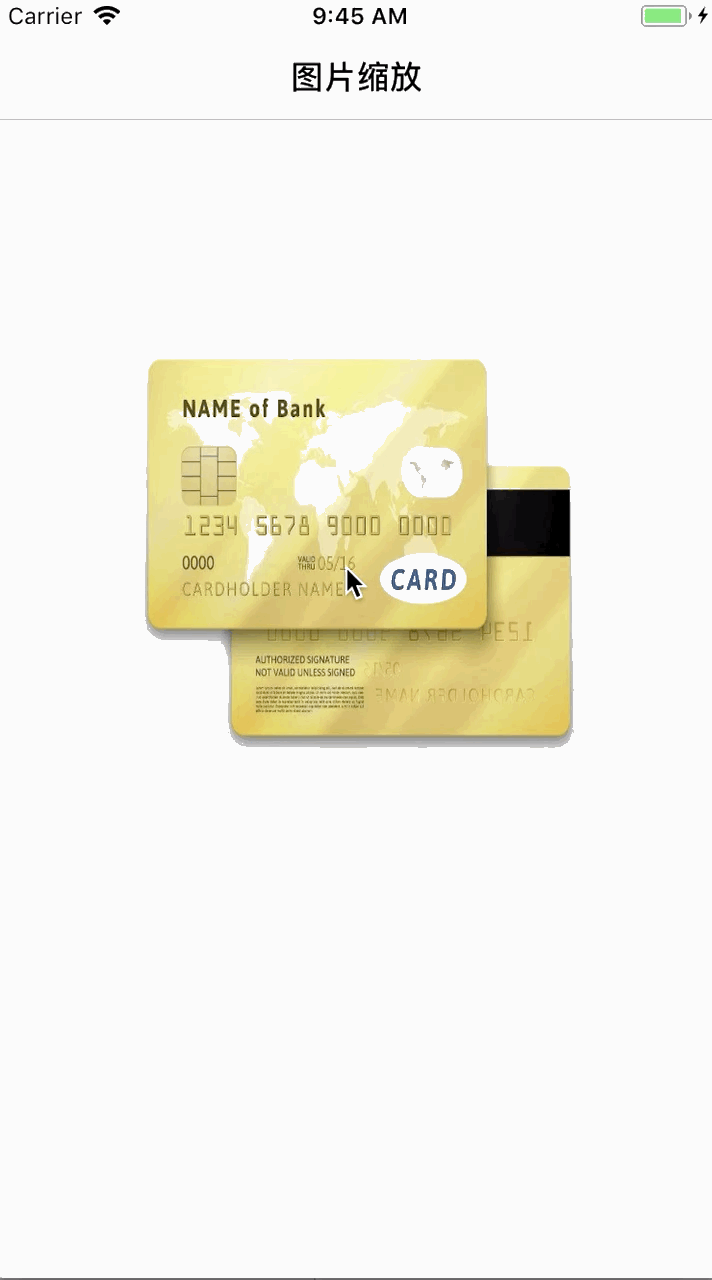
以上就是本文的全部内容,希望对大家的学习有所帮助,也希望大家多多支持脚本之家。
 登录查看全部
登录查看全部
参与评论
手机查看
返回顶部